If you are a Chrome user, you must know how to delete extensions on chrome. In fact, learning to manage toolbars in chrome is very crucial to explore the true power of chrome browser. And as you know managing toolbar involves installing, removing or reinstalling of the same.
In a computer operating system an extension is a small piece of software program that specialises for the browsing interface and experiences. Extensions extends the capabilities of a programming language or an application. Generally, it adds for extra features to an already working freely or”Stand-alone” application. An extension is not functioned without any combination with software. An extension is built on web technologies such as CSS, JavaScript, and HTML.
There are many software available on internet which allows you to add extra features by adding some extensions on it. But, Google Chrome is one of most widely used software in all over the world for surfing internet. It also allows you to add many extensions on it. There are a number of Extensions available in Google Chrome web store. It is very simple to Install or Uninstall extensions on Google Chrome. If you are also a user of Google Chrome then you should know how to install or delete extensions on it.
How to Delete Extensions on Chrome
- Open google chrome
- Click on customize and control google chrome
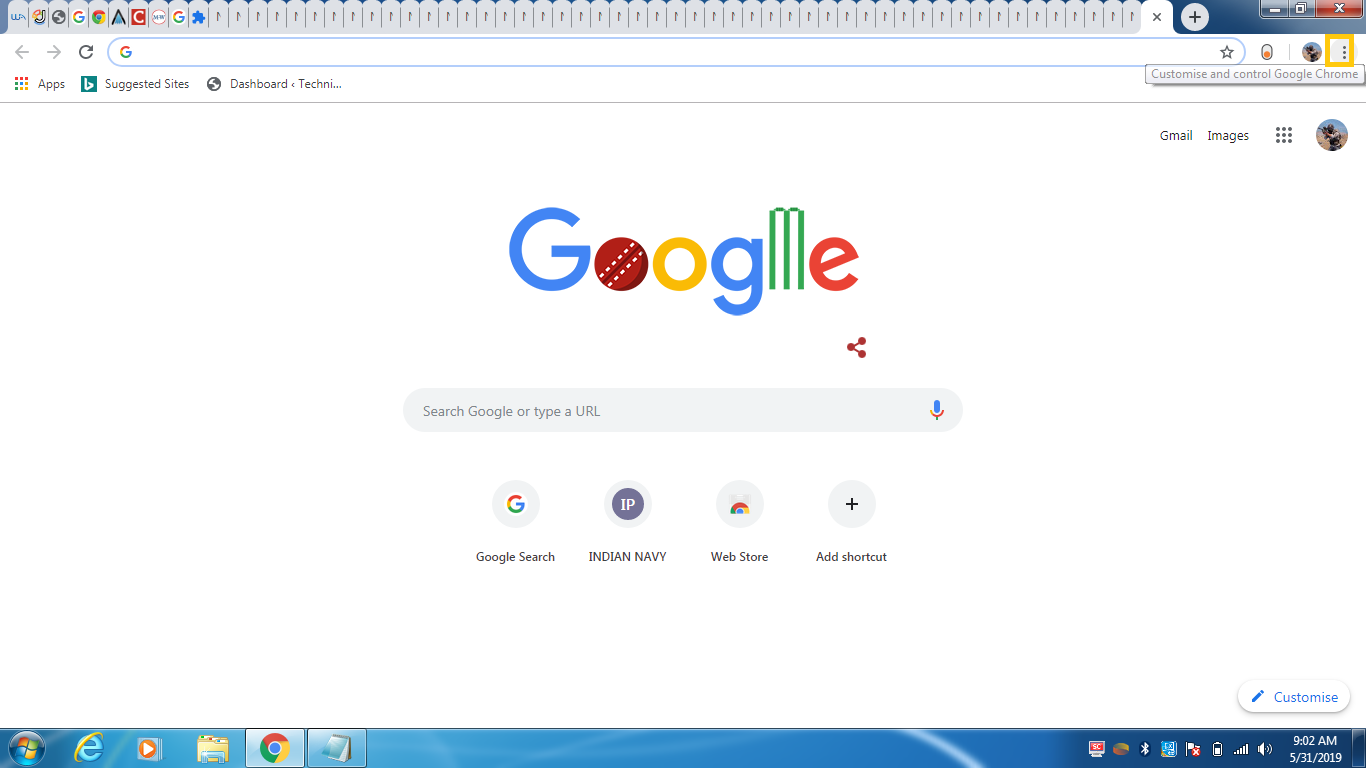
- Click on more tool>Extensions
- Select the extensions which you want to remove
- Click on remove>remove
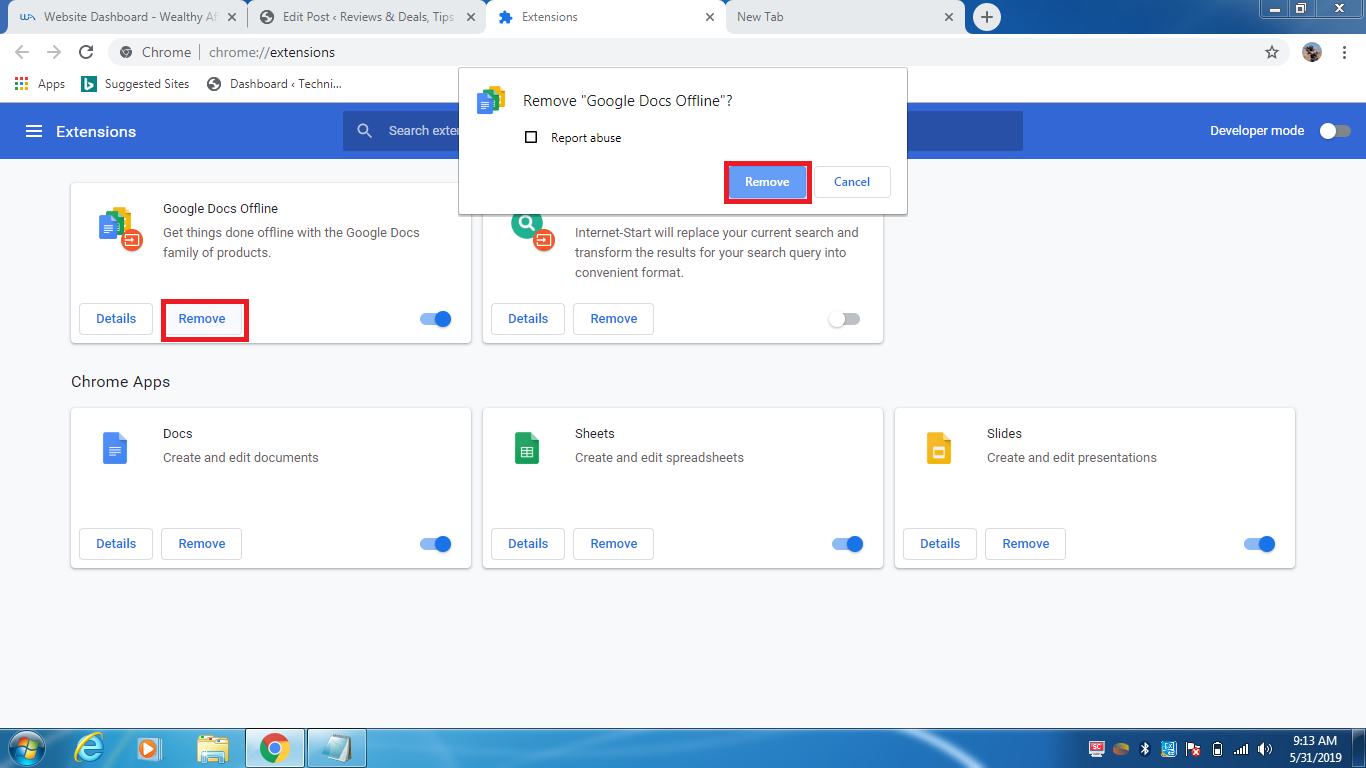
So, this is it. However, if you are not working with Chrome, the entire un-installation process must be useless to you. Thus, to make the things relevant to you, go first install the Chrome browser and read on my steps how would you install extensions in chrome.
How to Install Extensions in Chrome
I am assuming you must have Chrome browser installed on your PC. If not, please have that in first place. After, the chrome get going on your PC, just follow the steps below:
- Open chrome browser .
- Search chrome web store on search engine and open it.
- Search the extension which one you want to install.
- Several extensions will ask you certain permissions or data.
- Approve the permissions or data and click on add extensions.
By following the above steps you can install any extensions on Chrome anytime. However, If you want to delete the extensions from your chrome browser, don’t worry, it’s very simple. In fact, you can do it very easily by following the steps under the heading “How to Delete Extensions on Chrome” mentioned above.
Again, If you have any doubts or queries, please go ahead and leave a comment below please. Your comments are life blood for blog author and actually keeps us going.
For more amazing contents related to this article check here.